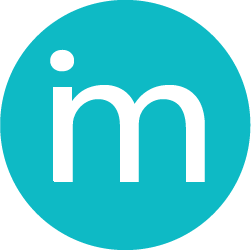Add your contacts
To add your contacts, from Company menu open Contacts.
From the upper right corner click on the green button “New Contact” and the following screen will open:
To add your contact only the fields: Contact and Contact Type are mandatory. Other fields are optional.
- Contact
- First Name
- Last Name
- Contact Type – choose whether your contact is client or supplier
- Payment Terms – if you have specific payment terms for your contact, choose from the drop-down menu. If you don’t select “Set Mannualy”
- Phone
- Webiste
- Country
- Postal / Zip Code
- Notes – for your contact that you wish to add
- Terms
If you need to add shipping information for your contact just click on Toggle Additional Info and fill the shipment information.
The last step is to click on the button Add to add your contact or Cancel to not.
If you want to edit / delete certain contact, simply double click on the contact change the information you need and click on the save button or delete if you want to delete it.
From this screen you can also view the report “Customer Card” for certain customer.
Invoice Meister also allows you to search your contact by certain keyword, by typing it in the search bar.