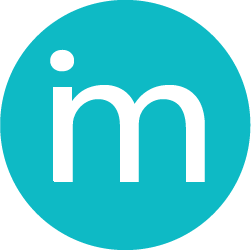How to change the design for invoice template?
When the invoice is created, from the top menu, click on the “Preview” button:
The preview of the invoice will appear in popup screen with three templates in the right (Business 1, Business 2 and Business 3), predefined invoice layouts. You can than additionally change which fields you want to be shown on the invoice. Furthermore, you can change the default colors of the invoice. Click out of the popup screen, the changes will be saved automatically.
The template can be updated after the invoice is completed. You can go to edit menu, and click change design, the same popup will be shown.